Lucid brightness control progress
I have spend some time on figuring out what’s broken in Lucid for brightness. It actually works through HAL and I can control it with python or shell scripts manually hooked to acpi events for Fn keys. But it’s a dirty hack.
So then I finally figured out that gnome-power-manager is responsible for osd notification of brightness control and for handling Fn brightness keys, and it is broken. It’s broken somehow partially because you can control brightness through power preferences (which is gnome-power-manager itself).
While I’m hacking a power manager the easiest way to control brightness is to add Brightness Applet on the gnome panel and control it with mouse scroll wheel.
P.S. I guess there is a way to add AV Mode key support without patching sony-laptop module.
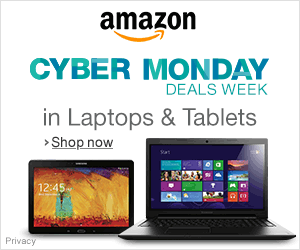
Hi all,
OI solved this issue since really long time…
I have the Vaio VGN SZ3VP, and now I’m using the current version of nVidia driver, witing Lucid, it was working also in jaunty and karmic.
Procedure:
1. verify that you have your nvidia driver up to date, and goo to Synaptic and search for Smartdimmer, and verify that you have it installed, if not, check it and install it.
2. To seet brightness in your system open terminal and type: smartdimmer -s 50, with this manner you will reduce your brightness to 50% from it’s capacity, if it’s ok for you, if not reduce it more, or upgraded to more.
3. This setting are only for your season, so when you restart, you will have to open the terminal and set it back.
4. If you want to have it by default, go to System- preference -initial applkication, and insert a new order within name smartdimmer, and quote it as smartdimmer -s 50…
Wit this manner, when you will turn your computer, you will get this setting into the system.
It’s work like sharm…
Regards,
Samer
May 20, 2010 at 12:34
As you can see, this blog is about Vaio FW series laptop which have AMD ATI video card and not NVIDIA, so smartdimmer would never work for us 🙂
P.S. smartdimmer used in Lucid as brightness controller for all Vaio laptops with NVIDIA.
egaistek
May 20, 2010 at 12:46
With FGLRX installed, doesn’t work changing brightness through power preferences or Brightness Applet, only echoing the /proc/ACPI/…
Jesus
May 20, 2010 at 18:25
sad I have not tested fglrx there yet
egaistek
May 20, 2010 at 20:35
The brightness applet is not working for me, nor is the gnome-power-manager. Brightness applet just had red exclamation mark over it and won’t let me slide. I have FW390 and am using fglrx.
Echoing to prob/acpi.. doesnt work either.
Matt
May 20, 2010 at 21:05
echo 76 | sudo dd of=/proc/acpi/video/VGA/LCD/brightness
To get allowed values, use:
cat /proc/acpi/video/VGA/LCD/brightness
Jesus
May 20, 2010 at 22:45
Hi, thnx for the reply I actually tried this from your comment in the other post, but it doesn’t work on my model.
If I cat /proc/acpi/video/VGA/LCD/brightness
I get
not supported
Matt
May 20, 2010 at 23:28
does anyone runnning radeonhd have any comments? I’m considering switching for a while as I don’t really do much 3D stuff on the laptop.
Matt
May 21, 2010 at 00:17
Possibly no fan speed control, no downclock while idle (PowerPlay) and more power consumption because of this + noise 🙂 This happens with radeon and possibly with radeonhd too.
egaistek
May 21, 2010 at 00:25
So, how do we fix it? i dont understand, what are the steps? I cant control the brightness on my vaio VGNFW292
mimi
May 22, 2010 at 08:34
The new 10.05 driver is out 🙂 For me it fixed all the problems.
Here is a solution, for the ones that may have difficulties:
1 – Remove any previous versions installed.
Goto: System -> Administration -> Hardware Controllers and remove the driver (if any).
2 – Upgrade and update your system.
$ sudo apt-get update && sudo apt-get upgrade
3 – Download the new driver. It can be downloaded at http://support.amd.com/us/gpudownload/linux/Pages/radeon_linux.aspx
4 – Change permisions of the installer:
$ sudo chmod 755 ati-driver-installer-10-5-x86.x86_64.run
5 – Install it:
$ sudo ./ati-driver-installer-10-5-x86.x86_64.run
6 – Optimize xorg configurations for your machine:
$ sudo aticonfig –initial -f
7 – Reboot
$ sudo init 6
Hope it helps.
Vanio Ferreira.
Vanio
May 27, 2010 at 20:44
if this new version fix the brightness problem, it is really great news
egaistek
May 27, 2010 at 20:48
For me it did.
Brightness control is working with the Fn keys. But it seems that the flickering problem still persists.
Vanio
May 27, 2010 at 20:51
This didn’t work on my FW-160D.
JimRamK
June 2, 2010 at 20:36
Hi
thanks for the help. It even worked on my gentoo system. Everything worked except the brighness, but now it works like a charm.
pijo
May 28, 2010 at 20:28
That worked great on my Vaio FW21M
Thank you very much Vanio 😉
Davide
June 25, 2010 at 03:05
This work for me on VPCEA25FG
Thanks
saigon
July 1, 2010 at 04:44
This fix worked on an FW580TF. Thanks!
ScaroDj
July 24, 2010 at 12:29
thanks a lot!! it worked for my vgn-fw51zf
Ozan
November 23, 2010 at 21:30
I can confirm that this process works on the VGN-FW510D. You may have to restart and switch into another tty before installing ATi’s drivers; I had some difficulty properly uninstalling fglrx (or something like that). From the bare prompt, it worked perfectly, and I can control my display brightness again.
Thanks, Vanio!
mgpcoe
June 18, 2011 at 03:09
This work also in my Vaio which model I do not remember… X-D
FTR:
01:00.0 VGA compatible controller: ATI Technologies Inc Device 6741
Subsystem: Sony Corporation Device 9080
Flags: bus master, fast devsel, latency 0, IRQ 50
Memory at e0000000 (64-bit, prefetchable) [size=256M]
Memory at f7c20000 (64-bit, non-prefetchable) [size=128K]
I/O ports at d000 [size=256]
Expansion ROM at f7c00000 [disabled] [size=128K]
Capabilities:
Kernel driver in use: fglrx_pci
Kernel modules: fglrx, radeon
Fran
November 17, 2011 at 23:17
i use kubuntu because of brighntness problem, on gnome powermanager dont work but on kubuntu it works well.i will change brightness by powermanager on kubuntu. You write fn keys work with 10.05 but i install 10.05 driver on kubuntu and still dont change brigthness with fn keys.
sw
May 28, 2010 at 18:43
Have you unninstalled any previous versions of fglrx drivers?
Vanio
May 28, 2010 at 19:11
no first remove old version of driver then i install 10.05
sw
May 28, 2010 at 20:29
I hate the Tearing , there’s any guide to eliminate the tearing on my fw11E ?
Frabass
May 28, 2010 at 23:56
Just did this on an VGN-FW51MF running lucid. Removing the fglrx driver errored out on me but I ran the new installer anyway then rebooted (sudo ati-config –initial -f returned a not found error) and low and behold I have brightness control back. Many, many thanks.
scaglifr
May 29, 2010 at 19:03
New driver fixed my brighnest problem on gnome desktop (ubuntu).
P.S: new driver isnt fix brightnest problem on kde (kubuntu)
sw
June 2, 2010 at 11:09
what new driver? what should i do? please write step by step so we could all do it
joojoo
June 11, 2010 at 18:08
Go to the ati site (http://support.amd.com/us/gpudownload/Pages/index.aspx) and download the current driver. After downloading the driver (it should be version 10.5) follow the steps I gave above.
Vanio
June 11, 2010 at 19:17
This did not work for me. I tried uninstalling/reinstalling a variety of ways…
I have a FW-390J
Matt
June 14, 2010 at 10:49
but i dont have a AMD chip. im using a sony vaio VGN-FW292.. with a intel centrino 2 chip. and ATI raedon graphics card.
joojoo
June 14, 2010 at 23:18
you have ATI graphics which is now owned by AMD…
Matt
June 15, 2010 at 17:28
thnaks! it worked on my vgn-fw51jf
hdlopesrocha
June 16, 2010 at 06:38
New driver 10.6 did not fix brightness issue for me, but it did fix my compiz.
Compiz is screaming fast now, due to the new 2D acceleration they put in the new fglrx.
Matt
June 18, 2010 at 02:19
with new driver Catalyst 10.7, compiz is faster and brighness works out-of-box!!
😀
ivan
August 2, 2010 at 16:54
FAN NOISE. why is the fan working harder when on ubuntu than when im on vista? even though there arent any programmes working on the background.
mimi
June 30, 2010 at 21:46
Still no brightness for me. Tried just about everything including radeonhd…
Matt
July 3, 2010 at 19:51
has anyone with a FW3xx got brightness working?
Matt
July 15, 2010 at 04:20
Hi Matt, I did, with the ATI driver, but after the last system update it stopped working; check my comment below. So far there’s no absolute solution for this issue.
Luís
Luís
July 20, 2010 at 12:37
Hi egaistek, any news on this?
This issue seems to be affecting all models of the FW series. There are a few “solutions” out there, but none is universal and you just have to keep trying randomly until one suits your model.
I have a FW31ZJ, Vanio’s suggestion above to re-install the ATI driver worked for me, but only temporarily. After the latest system update I can’t control brightness anymore.
You have pointed that it’s a bug with Gnome that is causing this. Is there a way to “easily” deprecate Gnome back to a version where the brightness controls work?
Thanks so much for your time,
Luís
Luís
July 20, 2010 at 12:34
The problem here is that the default HAL configuration assumes that the brightness change is handled in hardware, but for Sony FW series it’s not. To fix this, do the following:
– find your exact vendor name using lshal (mine is ‘Sony Corporation’)
lshal | grep system.hardware.vendor
– find your exact model name using lshal (mine is ‘VGN-FW31E’):
lshal | grep system.hardware.product
– open the HAL configuration file for the laptop panel:
gksudo gedit /usr/share/hal/fdi/information/10freedesktop/10-laptop-panel-hardware.fdi
– find the line that contains the text ‘match key=”info.category”…’ (line 10) and insert the following XML below it:
http://paste.ubuntu.com/466375/
(obviously replace the VGN-FW31E part with your own model number).
Joe L
July 20, 2010 at 14:33
Hi Joe,
This was the first thing I tried. It doesn’t work for my model, the FW31ZJ.
But thanks anyway.
Luís
Luís
July 21, 2010 at 12:27
Hi Joe,
Thanks for the tip. It worked for me in the sense that now I can control screen brightness from System->Perferences->Power Management (Set display brightness slider). Not as convenient as the Fn F5/F6 key, but good enough.
Here are my specs in case anyone else is interested:
Sony Viao VCPE490X
ATI Mobility Radeon HD 5650 (using standard Ubuntu driver)
Ubuntu 10.10
(after I made the change to the 10-laptop-panel-hardware.fdi file, I rebooted.)
Thanks again!
Michael
Michael Wang
March 9, 2011 at 14:03
[…] thanks to Joe L, I guess he found a universal brightness fix for Ati and radeon/hd drivers in Lucid. Read it, try it and report back how it […]
Brightness fix for Lucid from Joe L « Ubuntu On Sony Vaio FW Series
July 21, 2010 at 09:04
Who ever you are, note that this is not a universal solution. It is being reported to fail with models FW31ZJ and FW35G_B.
Luís
July 21, 2010 at 12:33
Hi Joe,
thanks for the fix. Just about to try it now;
I was curious though, given that Hal was supposed to be no longer in Ubuntu; (as specified here:
http://www.google.com.au/url?sa=t&source=web&cd=1&ved=0CBQQFjAA&url=https%3A%2F%2Fwiki.ubuntu.com%2FX%2FConfig%2FInput&ei=QHlGTOGzNsODcIT5jI4B&usg=AFQjCNF9qfRk1kdug09YXN4pp8nY-VI43A
)
what is going on here?
sean
July 21, 2010 at 09:37
whoops. Ugly link. I meant this link:
https://wiki.ubuntu.com/X/Config/Input
sorry
specifically the text is:
“Starting with Ubuntu 10.04, HAL has been removed and is no longer involved with device configuration. “
sean
July 21, 2010 at 09:39
just tested it; doesn’t seem to work for me.
Here are my details:
system.hardware.product system.hardware.product = ‘VGN-FW35G_B’ (string)
system.hardware.vendor = ‘Sony Corporation’ (string)
add the details as instructed above, rebooted, still no change.
the contents of my file look like this:
false
sean
July 21, 2010 at 12:06
sorry; i’ll try again
falsesean
July 21, 2010 at 12:07
Sean,
Try to re-install the ATI driver as instructed here:
https://vaioubuntu.wordpress.com/2010/05/20/lucid-brightness-control-progress/#comment-1033
Luís
Luís
July 21, 2010 at 12:34
Regarding HAL in Lucid, I believe all dependencies on HAL within the Ubuntu core have been removed so HAL is no longer required during boot (faster boot times). The Gnome desktop (and other apps) do still depend on HAL though, so even though you’ve read that Lucid no longer needs HAL, in reality you are likely to still be running HAL (it is just loaded later).
It’s possible that you’re match rule is not being picked up correctly, or the values you’re matching aren’t quite correct. To check whether your new match rule has had the desired effect you can run the following:
lshal | grep laptop_panel.brightness_in_hardware
If you see ‘true’, then your match rule isn’t correct (maybe try a contains style rule like some of the existing ones in that file?). If you see ‘false’ (and you still can’t control the brightness) then I guess this fix doesn’t work for you 😦
I’m interested to know – when you press the brightness keys do you get the overlay showing a sun that blinks but just doesn’t change? If so, I really do feel like this is the solution.
Good luck!
Joe L
July 21, 2010 at 13:30
Hi Joe, thank your for your comment.
Here’s the result when I run the command you provided:
When I press the brightness keys I do not see the overlay.
After running that and re-checking the HAL configuration file, I decided to give it another try with the ATI driver. I removed it and re-installed and well, now the brightness keys are working 🙂
It seems that I’ll need to do that every time there’s an update (kernel? gnome?). But better that than eye-blowing full brightness.
Best,
Luís
Luís
July 21, 2010 at 23:32
Sorry I forgot to mention. This may also have worked for me because I’m using the default (open source) driver rather than the ATI one.
Joe L
July 25, 2010 at 17:21
Hi guys,
I tried Joe L’s tip but unfortunately it didn’t work.
So I followed Vanio’s guide and installed the 10.05 version of the catalyst drivers and it works like a charm on my Sony VGN-FW21M. Whether it is using the Fn keys or the brightness control applet or the power management settings.
thanks for everything.
Kaosteori
July 28, 2010 at 17:56
[…] a comment » As previous solution was not universal as I thought, many people confirm that solution from Vanio works for them. Try […]
Brightness solution for Lucid from Vanio « Ubuntu On Sony Vaio FW Series
August 3, 2010 at 14:59
The command worked for me , I should be able to verify if this option has been saved as a computer setting and not only for my session when I restart my computer.
Thanks
kofitw
August 24, 2010 at 20:16
Hi all,
I recently bought a Vaio S series (VPCS12C5E) with nvidia 310m. I installed openSuse 11.3 and brightness does not work at all. I tried the hal thingy with no luck. Any ideas? This is really annoying me since battery life is affected directly. Thanks all in advance…
flabr
August 30, 2010 at 22:05
FW series have either intel or ati graphics, you won’t find much help for nvidia here
matt
September 13, 2010 at 01:58
Hi,
no luck with
~$ lshal | grep system.hardware.product system.hardware.product = ‘VGN-FW41ZJ_H’ (string)
~$ lshal | grep laptop_panel.brightness_in_hardware
laptop_panel.brightness_in_hardware = false (bool)
guess only way is to wait for a fix in ati driver just like last time.
Timo Karhu
November 21, 2010 at 01:32
Hello, I’m on 10.10 64bits
with fw21e, and the brigthness does not work at all, It was working on 9.04 32bits, but no more now.
I’ve installed the last version of ATI drivers, but it still not working.
I tried to apply the patches from egaistek, but still not working too.
Is there anybody that use fw21e under 10.10 64bits ?
with Brigthness which is working with Fn keys ?
ubrobot
February 12, 2011 at 01:37